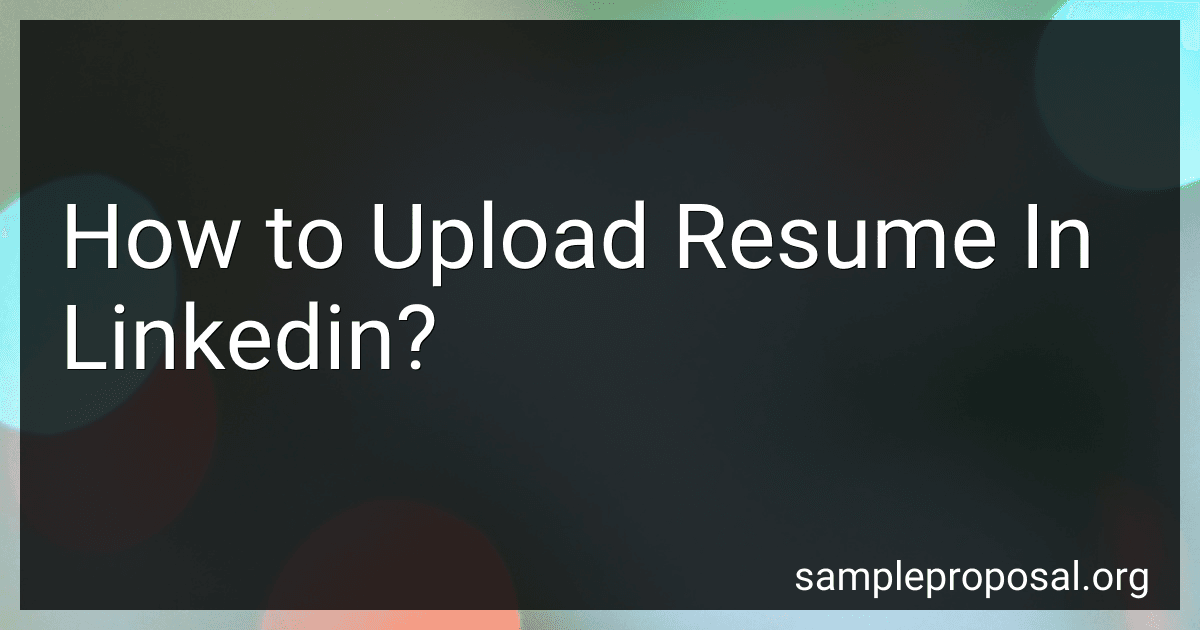Best LinkedIn Resume Tools to Buy in January 2026
To upload your resume on LinkedIn, you can follow these steps:
- Log in to your LinkedIn account using your email address and password.
- On your LinkedIn homepage, click on the "Me" icon located at the top right corner of the page.
- From the drop-down menu, select the option "View profile".
- On your profile page, you will find a section titled "Featured". If this section is not visible, click on the "Add profile section" button.
- From the options provided, select "Featured" and click on the "Add featured" button within this section.
- A modal window will open. Within this window, click on the "Media" option.
- Now, click on the "Upload" button and browse your computer to find the location where your resume document is saved. Select the resume file and click "Open".
- Once your resume is successfully uploaded, you can provide a title and description for the uploaded file, if desired. You can also choose whether to allow other LinkedIn members to download the document or not.
- After entering the necessary details, click on the "Apply" button, and your resume will be uploaded and visible on your profile.
By following these steps, you will be able to upload your resume on LinkedIn, which can help showcase your skills and qualifications to potential employers and professional connections.
What is the preferred order of sections in a LinkedIn resume?
The preferred order of sections in a LinkedIn resume can vary depending on individual preferences and industry norms, but a commonly suggested order is as follows:
- Contact Information: Include your name, professional title, phone number, email address, and a link to your LinkedIn profile.
- Summary or Objective: Write a concise summary or objective statement that highlights your professional background, skills, and career aspirations. This section should be focused on showcasing your value proposition to potential employers.
- Experience: List your work experience in reverse chronological order, starting with your most recent or current position. Include the company name, job title, dates of employment, and a brief description of your roles and responsibilities. Emphasize achievements and quantify results whenever possible.
- Education: Mention your educational qualifications, including the degree(s) earned, the name of the institution, and the dates of attendance or graduation.
- Skills and Endorsements: Highlight your core skills and competencies relevant to your industry. LinkedIn allows you to add a dedicated section where you can list these skills and receive endorsements from connections.
- Certifications and Licenses: If you possess any professional certifications or licenses relevant to your field, include them in this section.
- Volunteer Work and Extracurricular Activities: Showcase your involvement in volunteer work, community activities, or professional organizations that demonstrate your interests and commitment beyond your regular job duties.
- Projects: If you have worked on significant projects that are worth mentioning, include a separate section to describe them briefly.
- Recommendations: LinkedIn provides a feature where you can request and receive recommendations from colleagues, supervisors, or clients. This section can provide additional credibility to your profile.
Remember that the order of the sections ultimately depends on the nature of your professional background and the specific information you want to highlight on your LinkedIn resume. Customize the order to best present your qualifications and accomplishments in a way that aligns with your career goals.
How to download my LinkedIn resume after uploading it?
To download your LinkedIn resume after uploading it, follow these steps:
- Log in to your LinkedIn account and navigate to your profile page.
- On your profile page, click on the "More" button under your profile picture and select "Save to PDF" from the dropdown menu.
- This will convert your LinkedIn profile into a PDF document, including your resume information. The document will be downloaded to your computer.
- Open the downloaded PDF file to view and save it for future use.
Note: If you have made any changes or updates to your resume on LinkedIn, make sure to click the "Save" button on your profile page before downloading it again, to ensure the most recent information is included in the PDF.
How to showcase my skills and achievements in the LinkedIn resume section?
To showcase your skills and achievements on your LinkedIn Profile, follow these steps:
- Update your headline: Your headline is a short description that appears below your name on your profile. Use this space creatively to highlight your key skills and industry expertise.
- Add a summary: Write a concise summary that captures your professional achievements and goals. Include keywords relevant to your industry to optimize your profile for searchability.
- Highlight your experience: List your work experience in reverse chronological order. For each position, provide specific details about your accomplishments, responsibilities, and any awards or recognition received. Use bullet points to make key achievements stand out.
- Showcase your projects: If you have worked on notable projects, create a dedicated section to highlight them. Include a brief description of each project, your role, and the impact it had on the organization or its customers.
- Include recommendations: Request recommendations from colleagues, managers, or clients who can attest to your skills and work ethic. Highlight any notable achievements or projects in the request to guide them in writing a targeted recommendation.
- Add certifications and courses: If you've completed any relevant certifications or professional development courses, list them under a specific section. Include details about the certification, the issuing authority, and any relevant accomplishments associated with it.
- Use media and visual elements: LinkedIn allows you to showcase work samples, presentations, articles, or other visual content. Take advantage of this feature by uploading relevant media to support your skills and achievements.
- Seek endorsements: Request endorsements from colleagues, mentors, or industry experts who can vouch for your specific skills. These endorsements will add credibility to your profile and showcase your expertise.
- Join relevant LinkedIn groups: Engage in discussions and share your insights in LinkedIn groups related to your field. This will demonstrate your knowledge and expertise to a wider audience.
- Regularly update your profile: Keep your profile up-to-date with any new accomplishments, skills, or projects. Maintaining an updated profile will make it easier for others to recognize and appreciate your skills and achievements.
Remember to use a friendly yet professional tone while describing your skills and achievements on LinkedIn. By following these steps, you will create a compelling profile that effectively showcases your capabilities and attracts attention from potential employers and connections.
What is the best way to structure my resume on LinkedIn for job applications?
To structure your resume on LinkedIn for job applications effectively, follow these guidelines:
- Profile Picture and Header: Begin by adding a professional profile picture and a headline that highlights your current or target job title.
- Summary or Objective: Craft a concise and engaging summary that captures your key skills, experiences, and career goals. Showcase your expertise, unique selling points, and mention your career aspirations.
- Work Experience: List your work experience in reverse chronological order. Include the company name, your job title, dates of employment, and a brief description of your responsibilities and achievements. Focus on quantifiable achievements, specific actions you took, and your contributions to the organizations you worked for.
- Education: Include your educational background, starting with your highest degree obtained. Provide the institution name, degree earned, field of study, and any relevant honors or awards.
- Skills: Create a comprehensive list of skills relevant to your industry and job targets. Include both hard and soft skills, using LinkedIn's suggested skills as well as your own.
- Certifications and Courses: Highlight relevant certifications, online courses, or professional development programs. Mention the certification's title, the issuer, and any associated dates.
- Projects and Publications: If applicable, showcase any significant projects you have worked on, such as research papers, publications, or noteworthy initiatives you led. Include a concise description and any relevant links or attachments.
- Volunteer Experience and Causes: Emphasize any volunteer work or involvement in community organizations. Mention the causes or organizations you supported, your roles, and the impact you made.
- Recommendations: Request recommendations from colleagues, supervisors, or clients who can validate your skills and speak positively about your work ethic.
- Additional Sections: Consider adding any additional sections that may be relevant to your specific industry or professional goals. This may include languages spoken, professional affiliations, awards, or hobbies that demonstrate transferable skills or attributes.
- Keyword Optimization: Incorporate industry-specific keywords throughout your profile to increase your visibility and chances of being found by recruiters or employers searching for relevant candidates.
Remember to keep your profile updated with any new achievements, job roles, or skills to ensure it reflects your most current qualifications. Regularly engage with your LinkedIn network and share relevant content to further establish your professional presence.
What is the file format required for resume uploads on LinkedIn?
LinkedIn recommends uploading resumes in PDF format for the best results. PDF (Portable Document Format) ensures that your formatting, fonts, and layout remain consistent across different devices and operating systems.
What is the process of uploading a resume to LinkedIn?
To upload a resume to LinkedIn, follow these steps:
- Log in to your LinkedIn account and go to your profile page.
- Click on the "Add profile section" button, which is represented by a blue square with a "+" symbol on it, below your profile picture.
- From the options provided, select "Media" and then choose "Upload" from the dropdown menu.
- A file explorer window will open. Locate and select the resume file you want to upload from your computer.
- After selecting the file, click on the "Open" button.
- LinkedIn will begin to upload your resume. You can choose to include a title and description for the document by filling out the text boxes that appear.
- Once the upload is complete, the resume will show up under the "Media" section on your profile.
- To rearrange the position of your resume, you can click on the up or down arrows next to the media item.
- By default, LinkedIn keeps the resume document private, only visible to you. If you want to share it with others, toggle the privacy settings to make it visible to your connections or the public.
Note: It's worth mentioning that LinkedIn also provides the option to manually type in the details of your work experience, education, skills, etc., instead of uploading a resume. This can help you maintain an updated and comprehensive profile.